Every time a smart field is being loaded and calculated, the changed value of the field is stored in Jira and available in work item searches. Currently, the best way to get the results you are looking for you need to perform a JQL search.
-
Navigate to the work item search. From your project’s sidebar, select View all work items
-
If you're in the Basic search mode, select JQL.

-
Enter your JQL query.
Reminder: A simple query in JQL (also known as a 'clause') consists of a field, followed by an operator, followed by one or more values or functions. For example:
project = "TEST"
-
Start typing the name of the Smart field you want to include in your search.
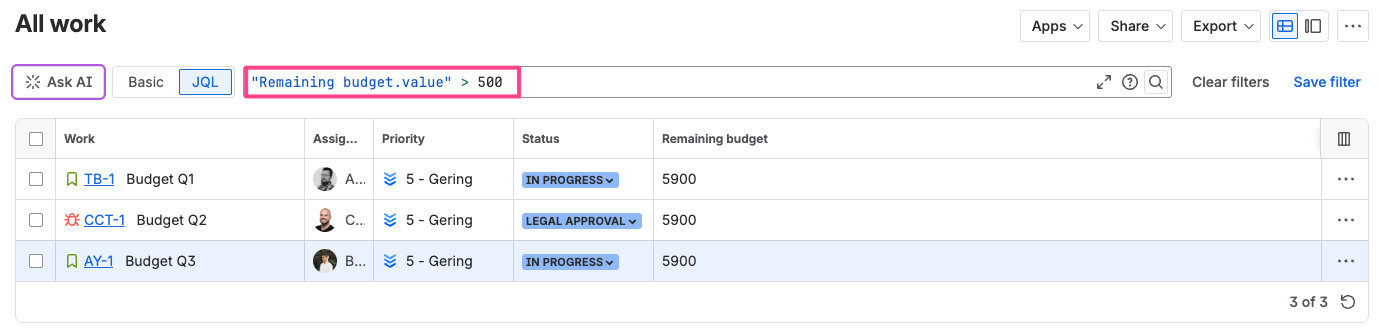
You need to pick the option that includes the ".value" suffix. This will guarantee that only the field value and not the entire field object is being searched. It also guarantees that you are provided with the available search operators available for each field type in the next step.
-
Choose an operator.
-
Provide a field value.
-
Run the search.
The search might not return 100% correct results, as the fields are not updated while performing a search. This would be too resource-intensive.
A Smart field only gets updated every time the underlying work item is updated - e.g. when it is being loaded or when a comment is added.
