Return a traffic light based on the status category of the status the current work item is in.
🔴⚪️⚪️ - the work item is in the “To Do” status category
⚪️🟡⚪️ - the work item is in the “In Progress” status category
⚪️⚪️🟢 - the work item is in the “Done” status category
Configuration
Create a Custom smart text fields and use the General parsing mode.
Expression
%{%{issue.status.category} = "To Do" ? "🔴⚪️⚪️" :
( %{issue.status.category} = "In Progress" ? "⚪️🟡⚪️" :
( %{issue.status.category} = "Done" ? "⚪️⚪️🟢" :
"⚪️⚪️⚪️" ))}
Instead of status category you can insert any field you want using the Add field picker.
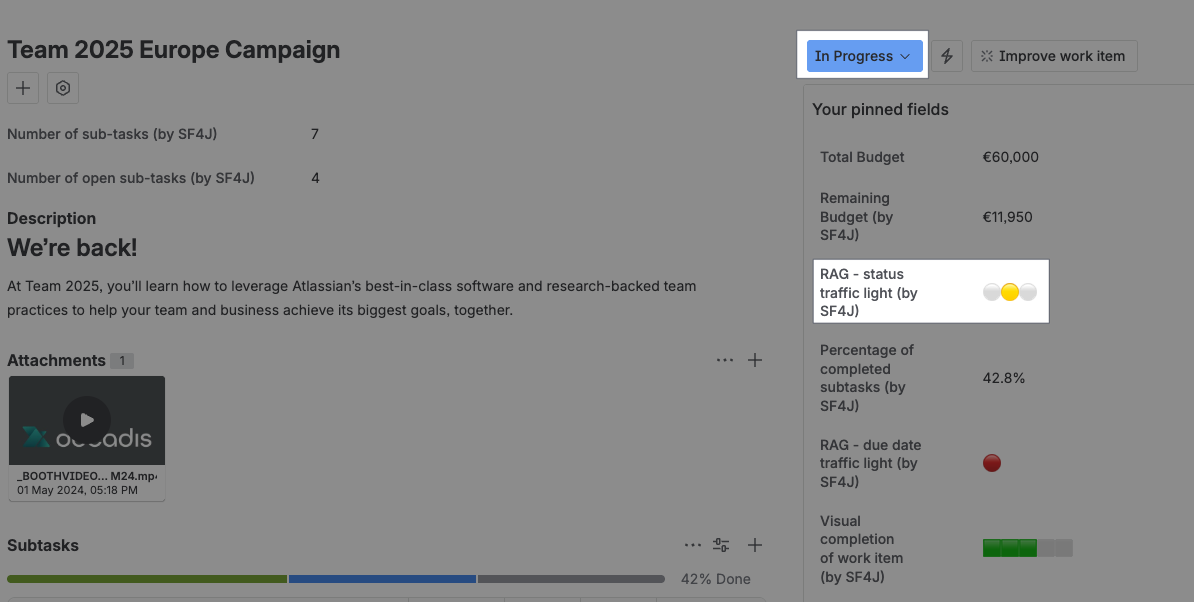
Details
1. What does the expression do?
This expression displays a traffic light symbol (red, amber, or green) based on the status category of the current work item. It visually indicates whether a work item is in the "To Do", "In Progress", or "Done" category.
2. Step-by-step breakdown
Here is the expression:
%{%{issue.status.category} = "To Do" ? "🔴⚪️⚪️" :
( %{issue.status.category} = "In Progress" ? "⚪️🟡⚪️" :
( %{issue.status.category} = "Done" ? "⚪️⚪️🟢" :
"⚪️⚪️⚪️" ))}
-
%{...}: This syntax is used to interpret the elements within as an advanced expression. -
%{issue.status.category}: This retrieves the status category of the status of the current work item (e.g., "To Do", "In Progress", or "Done"). -
%{issue.status.category} = "To Do" ? "🔴⚪️⚪️" : ( ... ): Checks if the status category is "To Do". If it is, it shows a red light. If not, it moves to the next condition. -
%{issue.status.category} = "In Progress" ? "⚪️🟡⚪️" : ( ... ): Checks if the status category is "In Progress". If it is, it shows a yellow (amber) light. If not, it checks the next condition. -
%{issue.status.category} = "Done" ? "⚪️⚪️🟢" : "⚪️⚪️⚪️": Checks if the status category is "Done". If it is, it shows a green light. If not, it shows all lights as off (white).
3. Examples
-
If a work item’s status category is "To Do", the result will be: 🔴⚪️⚪️
-
If it is "In Progress", the result will be: ⚪️🟡⚪️
-
If it is "Done", the result will be: ⚪️⚪️🟢
-
If the status category is something else or missing, the result will be: ⚪️⚪️⚪️
4. Real-life use cases
-
Dashboards: Quickly see the progress of multiple work items at a glance using traffic light colors.
-
Reports: Add visual indicators to status reports for stakeholders, making it easy to spot items that are not started, in progress, or completed.
-
Team boards: Help team members prioritize work by highlighting which items are still to be started (red), in progress (yellow), or finished (green).
