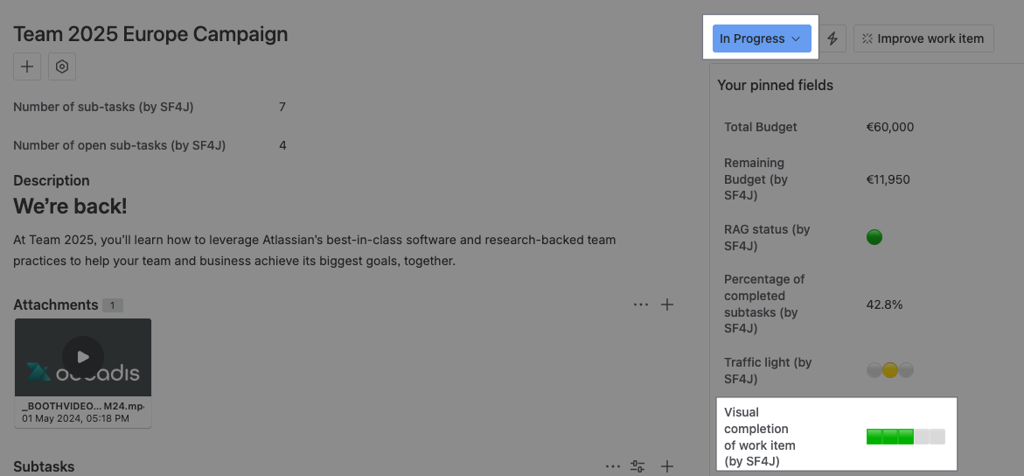Return a visual progress bar depending on a work item status.
Configuration
Create a Custom smart text field and use the General parsing mode.
Expression
%{%{issue.status} = "Open" ? "🟩🟩🟩🟩🟩" :
( %{issue.status} = "Planning" ? "🟩🟩⬜️⬜️⬜️" :
( %{issue.status} = "In Progress" ? "🟩🟩🟩⬜️⬜️" :
( %{issue.status} = "In Review" ? "🟩🟩🟩🟩⬜️" :
( %{issue.status} = "Done" ? "🟩🟩🟩🟩🟩" :
"⬜️⬜️⬜️⬜️⬜️" ))))}
Please, replace the status names as well as the completion emojis with the ones of your choice. Any status not included in the sequence will return empty white boxes.
Details
1. What does the expression do?
This expression creates a visual progress bar (using emojis) that changes based on the status of a work item. It is designed to be used in a custom smart text field in Jira, so users can quickly see the progress of a work item at a glance.
2. Step-by-step breakdown
Let’s break it down:
-
%{issue.status}: This retrieves the current status of the work item (e.g., "Open", "Planning", etc.). -
The expression uses a series of conditional checks concatenating ternary operators (condition ? value_if_true : value_if_false).
-
For each possible status, it returns a different combination of green squares (🟩) and white squares (⬜️) to visually represent progress.
-
If the status is not one of the specified options, it defaults to showing all white squares (⬜️⬜️⬜️⬜️⬜️).
3. Examples
-
If the work item status is "Open", the field will display: 🟩🟩🟩🟩🟩
-
If the status is "Planning", it will display: 🟩🟩⬜️⬜️⬜️
-
If the status is "In Progress", it will display: 🟩🟩🟩⬜️⬜️
-
If the status is "In Review", it will display: 🟩🟩🟩🟩⬜️
-
If the status is "Done", it will display: 🟩🟩🟩🟩🟩
-
If the status is anything else (not listed), it will display: ⬜️⬜️⬜️⬜️⬜️
4. Real-life use cases
-
Displaying a quick visual indicator of progress on dashboards or in work item lists, so team members can see at a glance how far along each work item is.
-
Helping project managers or team leads to quickly identify which work items are still in early stages ("Planning") versus those that are nearly complete ("In Review" or "Done").