With the Search and replace function it is possible to search through the entire space or page for a certain text and replace it with a new one.
The Search and replace function can be found:
-
In the e dit menu
-
In the toolbar
-
By pressing S
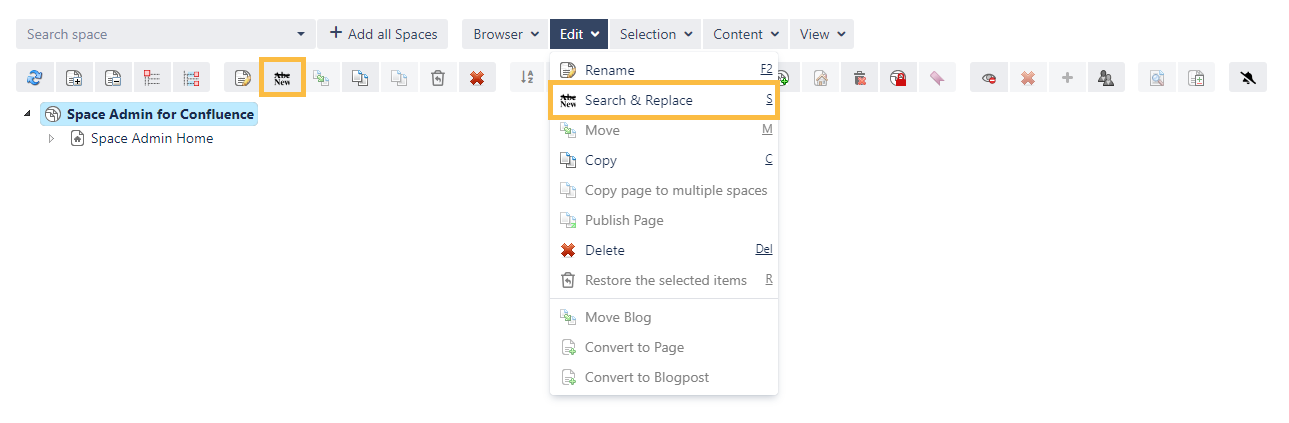
This function can be useful when copying spaces, for example when content has a lot of references to old content like links, comments, names, etc.
For replacing a specific text content select a space or a page and open the popup window in the described way above.
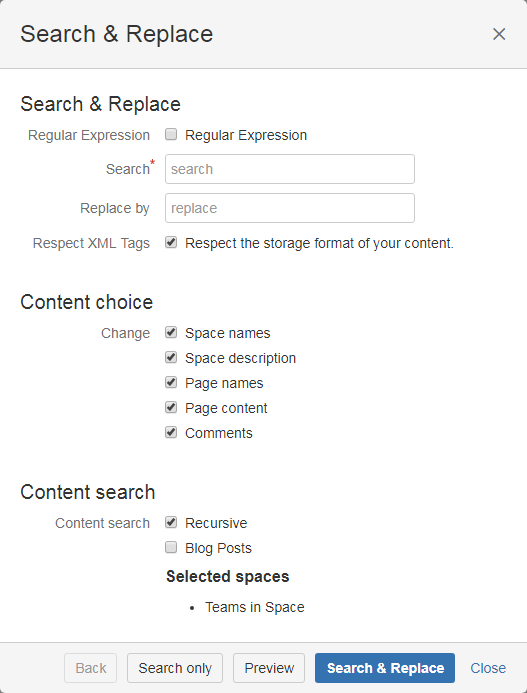
Be careful when unchecking the "Respect XML Tags". This might break your pages if misused.
Check the example at the bottom of this page.
The following options can be used:
|
Search |
|
|---|---|
|
Simple text or regex |
It can be searched via simple text content or regular expression |
|
Replace by |
Searched text gets replaced by this content |
|
Respect XML tags |
|
|
Content choice |
|
|
Change |
The following options can be changed. If one of this gets unchecked it will not be browsed. |
|
Content search |
|
|
Content search |
How the content will be searched (recursive or not) and if blog posts should be included |
It can either be searched for content, previewed what changes will be done or directly replaced (this option cannot be undone).
To save time and get things done quickly, check the following page for helpful shortcuts.
