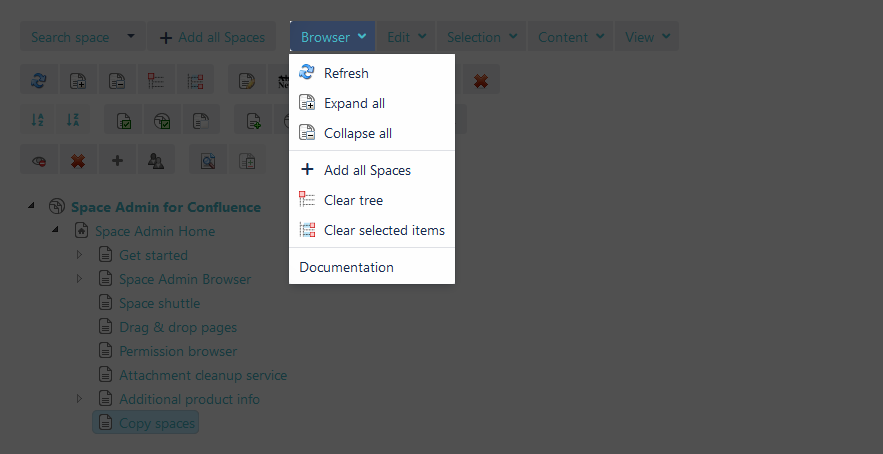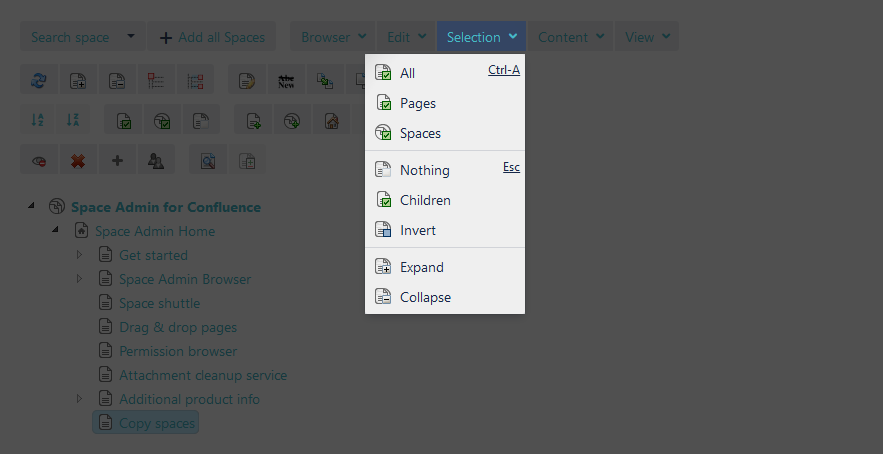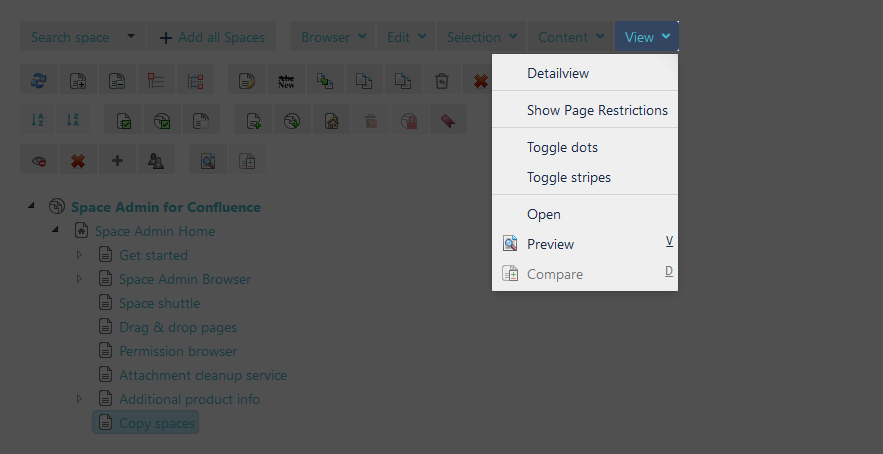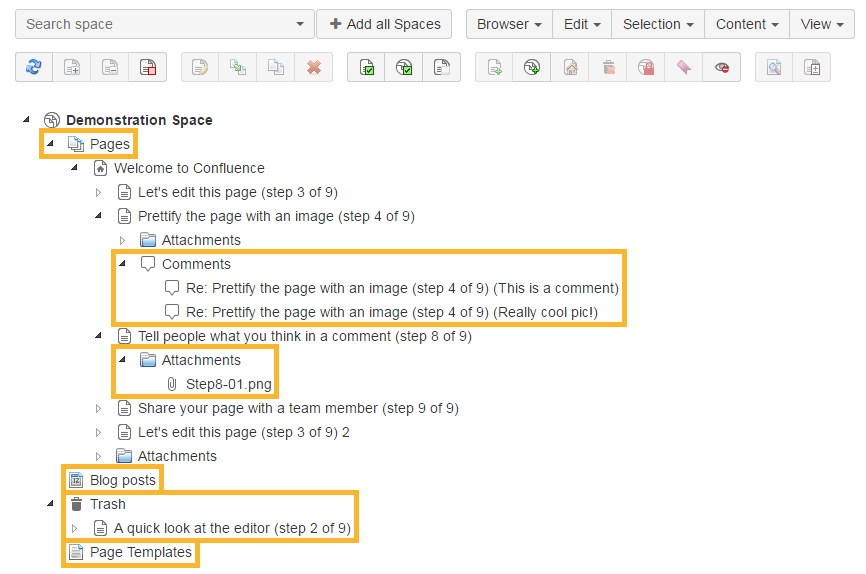The installation is very easy via the UPM in Confluence. After the successful installation, the app will be available for use by all users without further configuration by the administrator.
The Space Admin Browser offers different menus for quick interaction with spaces and pages.
Menus
Space Admin settings
Besides, the trees of selected spaces or pages can be expanded and collapsed. Now there is an extra configuration area for admins in the general settings of Confluence.
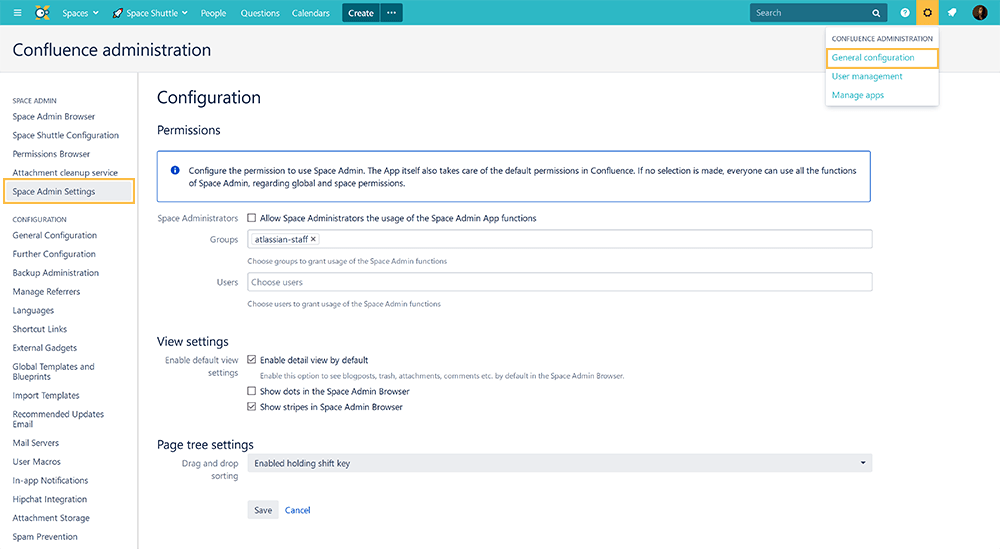
By default, Space Admin uses the permissions set in Confluence to access content. If you want to restrict the use of Space Admin to Administrators only, you can enable the "Allow Space Administrators the usage of the Space Admin App functions" option. Additionally, you can select specific users and groups to be able to use Space Admin in the drop down menus below. The permission settings are OR-linked.
If a user is allowed to see Space Admin but has no permission to make changes in this space, but can still visualize the space tree.
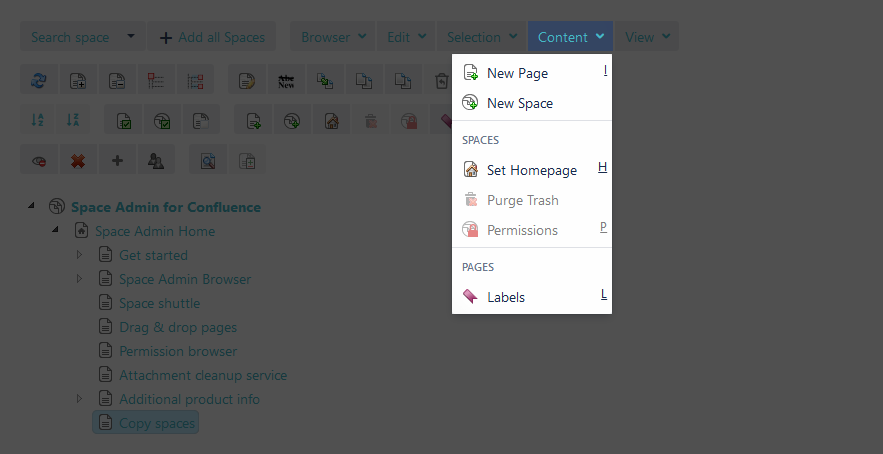
The view setting defines how Space Admin initially appears when it gets launched. The detail view can be enabled by default or the display of dots and stripes in Space Admin. These options can be modified anytime. The settings will automatically be reset when reloading the Space Admin Browser.
To save time and get things done quickly, check the following page for helpful shortcuts.