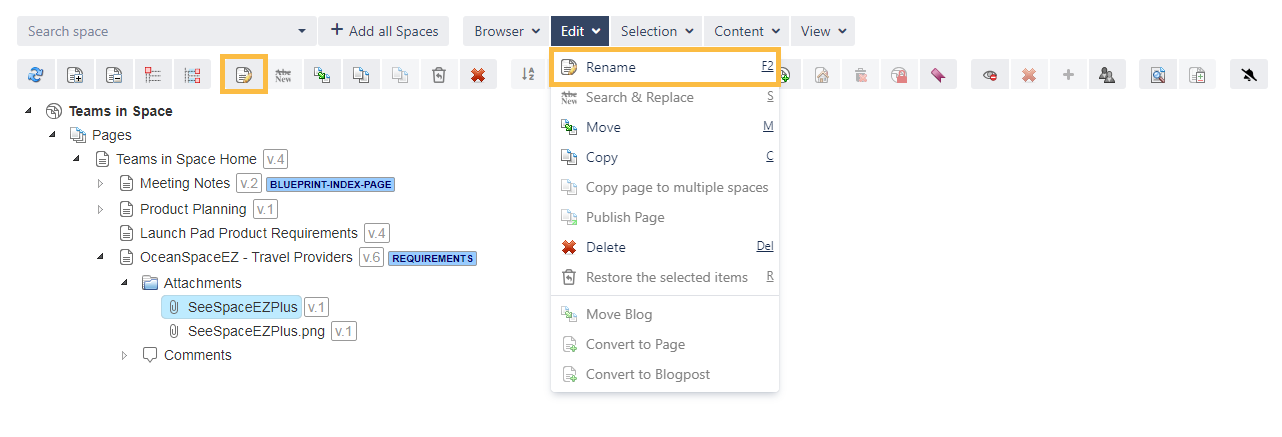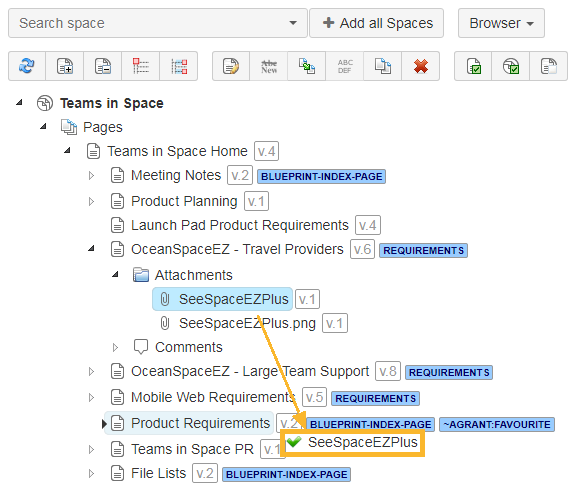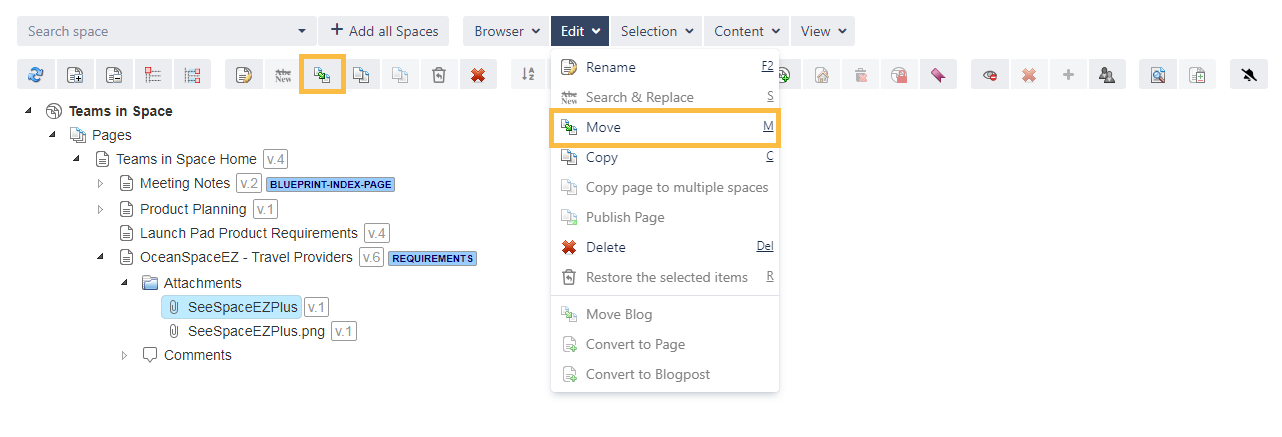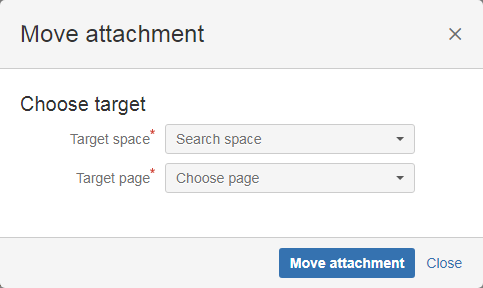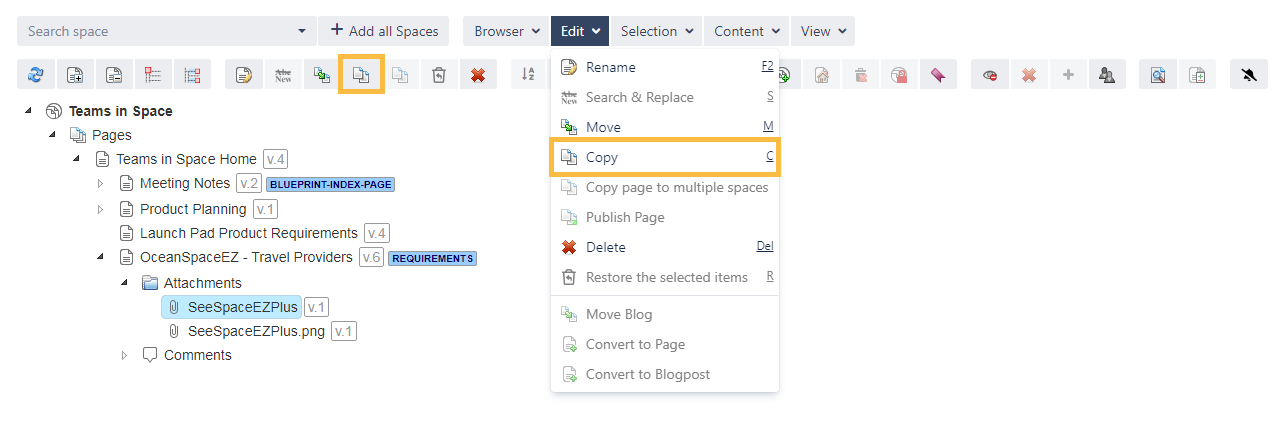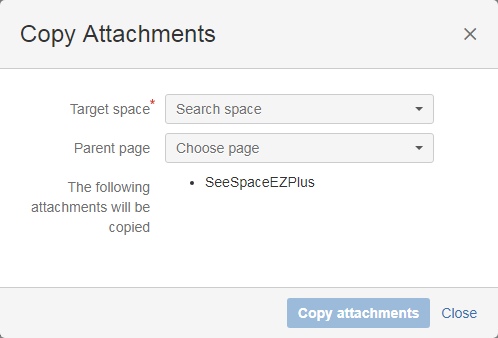To get the attachments displayed, the detail view has to be activated.
Renaming the attachment versions is not possible. Only the latest attachment version will be copied.
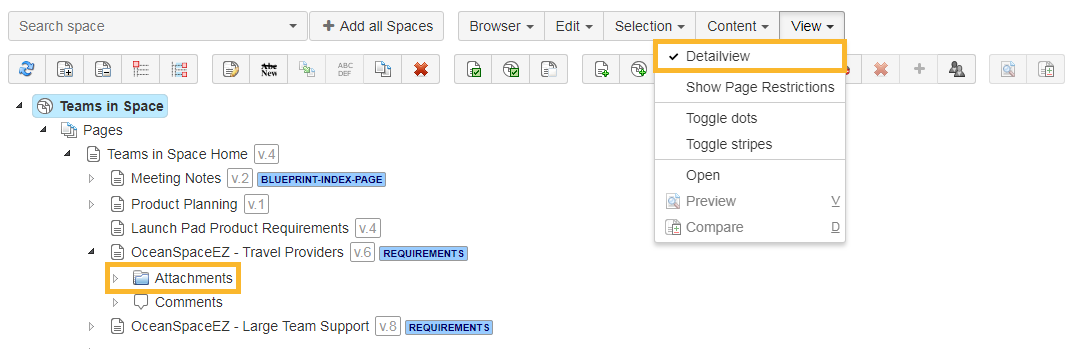
Check the following table for more helpful shortcuts to save you time while managing your attachments.