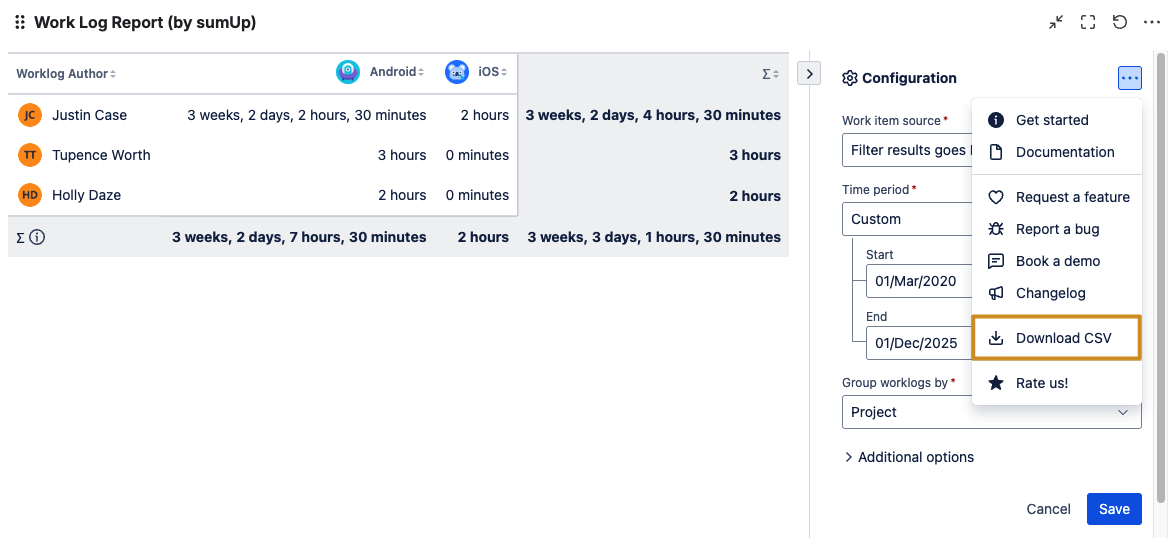The Work Log Report is similar to the Two Dimensional Filter Statistics gadget, with the difference that it sums up work logs instead of numeric custom fields.
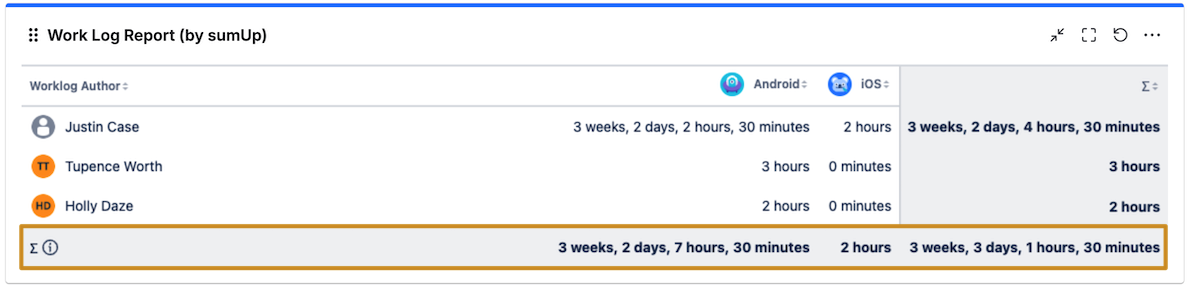
Configuration
When you update any required configuration fields, the preview refreshes automatically.
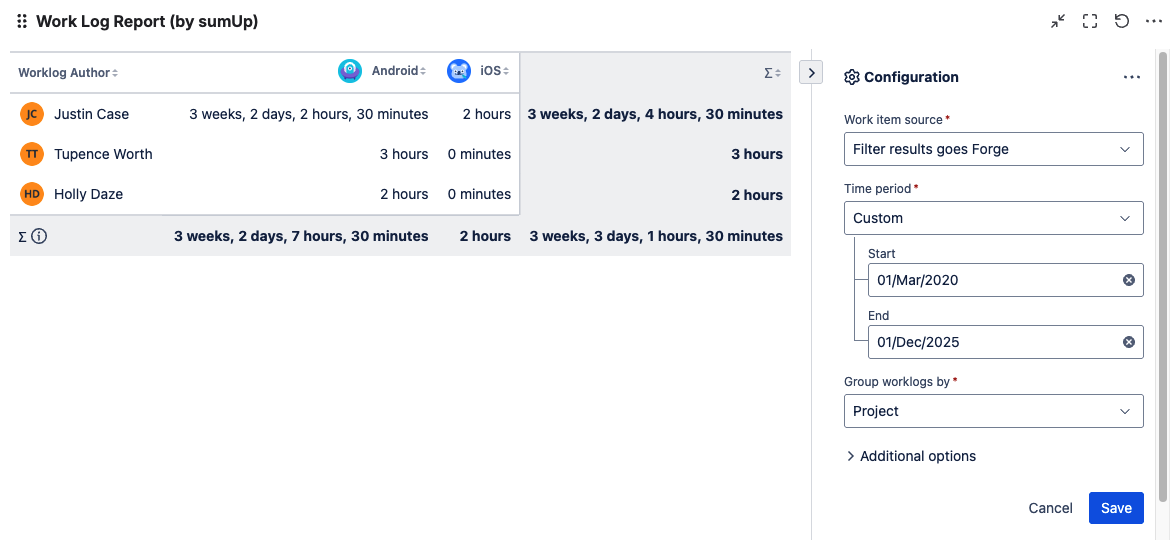
|
Options |
Explanation |
|---|---|
Work item source
|
Select an existing filter or Custom JQL to define the issues that you want to analyze. Using Custom JQL allows you to narrow down the result set ad-hoc without the need to create a filter. |
Time period
|
Only time logs of the selected period will be displayed, with options including Current week, Last week, Last two weeks, Current month, Last month, and Custom. |
Group worklogs by
|
Select the field that will be used to group or aggregate the results by on the x-Axis, such as Sprint or Project. 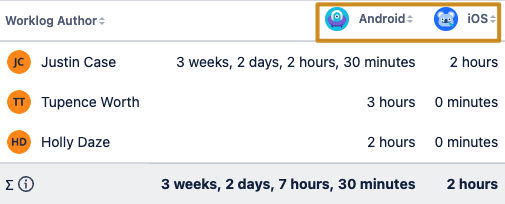
The y-axis will always display the name of each worklog author. |
|
Additional options |
|
|
Rows per page |
Choose how many rows (x-axis) you want to display when viewing the gadget. Additional results will be paginated. 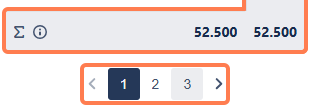
The sum rows will show the total of all results regardless of the page they are on. |
Reload every 15 min
|
Enabling this option is useful when displaying information that needs a periodic and automatic refresh, particularly when the gadget is displayed on a wallboard. |
Show work item links
|
Check this option to make each result clickable. Once you click any highlighted number you will see the underlying JQL query and results in the All work (formerly Issue Navigator).
Leave unchecked if you rarely use the All work view or experience slow loading times. |
Group by name
|
By default, results are grouped by their internal ID, which may result in some values/options (like Versions, Components, Work item type, Severity, Sprint, Status (especially in team-managed projects), option-based fields) showing up multiple times since they might have unique IDs. When checked, options with the same name are treated as one. before 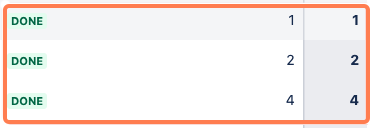
after |
|
Show zero if empty |
By default, unassigned values appear as empty spaces. To display them as zeroes, enable this option. before 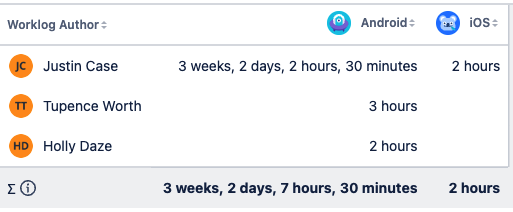
after 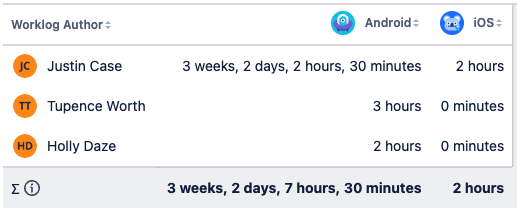
|
📥 Export / download CSV
You can now download the gadget table as a CSV file directly from the gadget. Simply open the in-app menu and select Download CSV to export the full table for offline use, sharing, or further analysis.