The Grouped Filter Results gadget calculates sums of multiple fields grouped or aggregated by a custom field.
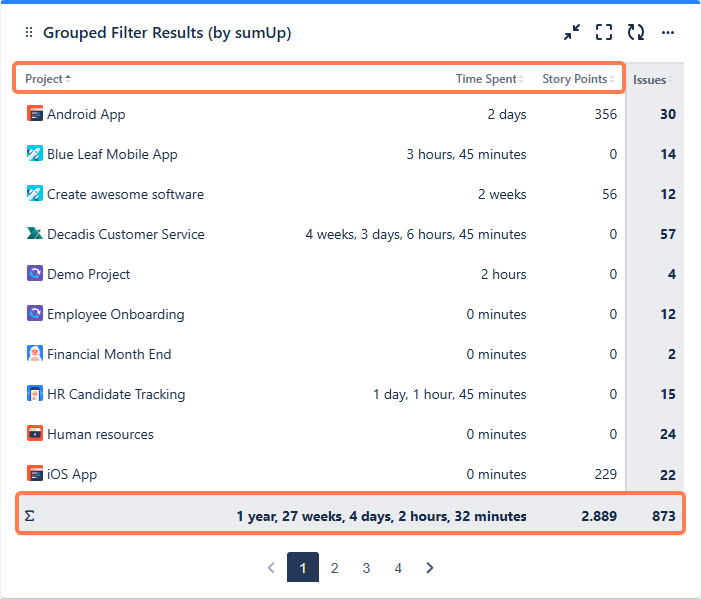
Configuration
A preview is automatically generated when the configurations are adjusted.
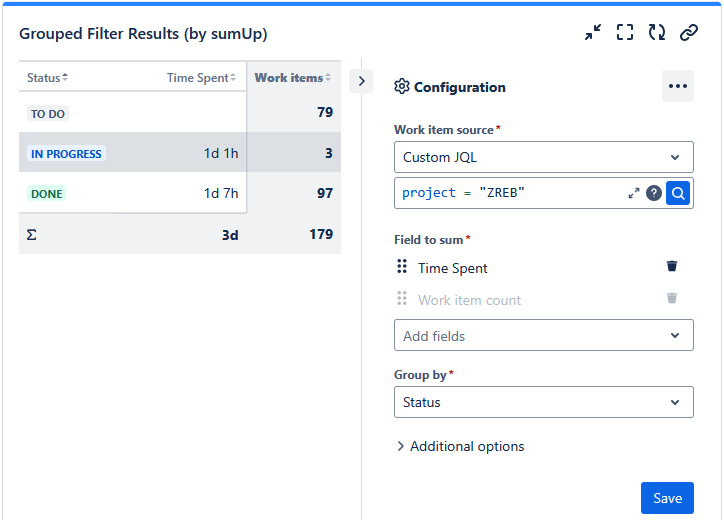
|
Options |
Explanation |
|---|---|
Work item source
|
Select an existing filter or Custom JQL to define the work items that you want to analyze. Using Custom JQL allows you to narrow down the result set ad-hoc without the need to create a filter. |
Field to sum
|
Select the fields that you want to display and/or sum up in columns and reorder them using drag & drop. Only certain fields can be summed up (e.g., numeric fields, text fields with numeric values, etc.). See Supported Fields for a full list of supported fields. If you just want to count the number of work items (e.g. per status or assignee), then you must select Work item count which will be selected by default. |
Group by
|
Select the field that will be used to group or aggregate the results by on the y-axis such as Project or Priority. 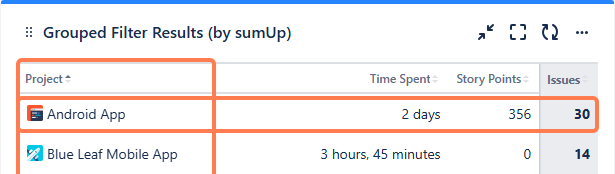
Click a column heading on the table to sort field ascending or descending. Status, Priority, and Resolution use the order defined on their Jira pages. |
|
You only see the following options if you have picked a date or date-time field to show/group by. |
|
Time period
|
Set a default time period for date or date-time fields (e.g., Due Date, Created): Current week, Current month, Current quarter, Current year, All-time. |
Time interval
|
Set a default aggregation level for date or date-time fields: Daily, Weekly, Monthly, Quarterly, Yearly. |
📥 Export / download CSV
You can now download the gadget table as a CSV file directly from the gadget. Simply open the in-app menu and select Download CSV to export the full table for offline use, sharing, or further analysis.
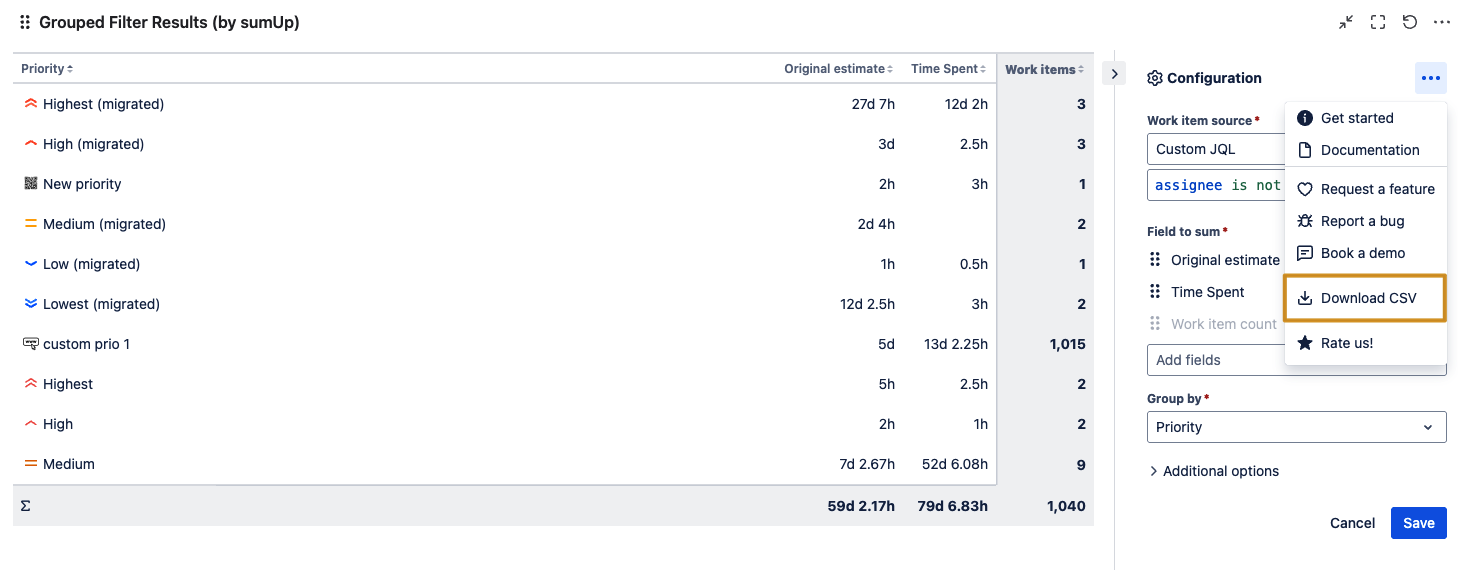
📚 Use Cases And Examples
|
Title |
Gadget |
Description |
|---|---|---|
|
Grouped Filter Results |
Compare the actual costs of a marketing campaign with the budget, broken down by quarter. |
|
|
Grouped Filter Results
|
Display overdue work items within a project, grouped by Priority to help identify and resolve the most critical tasks first. |
|
|
Grouped Filter Results |
Monitor the number of work items by their due dates as a project manager. |
