When you create a new smart field, its value doesn’t exist yet on your existing work items.
A smart field is calculated only when:
-
the work item is viewed, updated or commented, or
-
the recalculation is triggered in the Field overview page.
Make sure that your smart field has a valid configuration by visiting first a couple of work items where your field is being used before recalculating a large number of field values. Otherwise, all field values recalculated may be incorrect.
Use the Recalculate option to initialize or update smart field values for multiple work items at once.
Open the Recalculation menu
Click the Recalculate icon next to your smart field in the field overview.
This opens a menu where you can define which work items should be included in the recalculation.
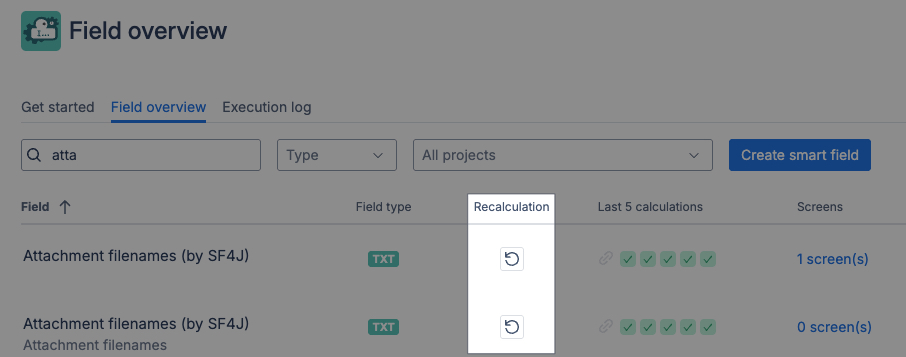
Define the scope
You can limit which work items are recalculated using one of two data source options:
-
Custom JQL – Enter a JQL query manually
-
The input behaves like Jira’s native JQL search
-
Use the magnifying glass button to run your query
-
-
Filters – Choose any existing filter you have access to. Simply click on the work item source picker and scroll down or search for the filter you are looking for.
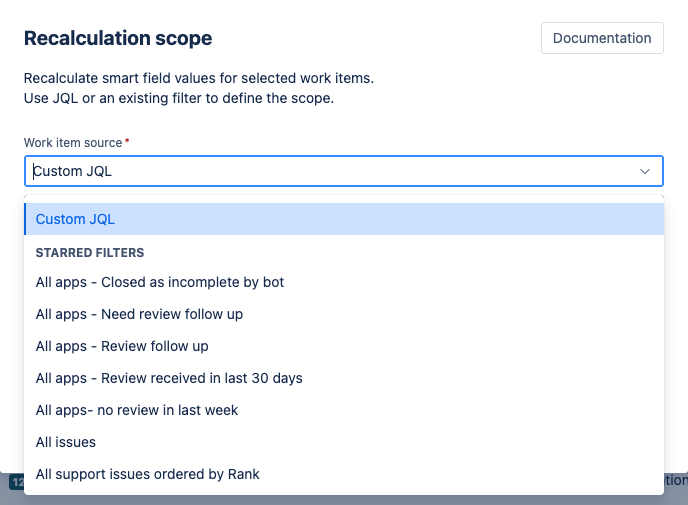
Before you enter or select a query, you’ll see a performance note reminding you that large recalculations can impact system performance.
Performance note
Recalculating a large number of work items can affect performance. As a guideline, recalculating about 5,000 work items may take around 10 minutes.
The performance of calculations will vary depending on the field configuration. Please be aware that more complex expressions may require additional time to compute.
Run the query
Before you can recalculate smart field values you must run a valid JQL query (by pressing ENTER or click the 🔍 button after providing the search query) or select a filter that returns at least 1 work item. Once you run the search the system counts how many work items match.
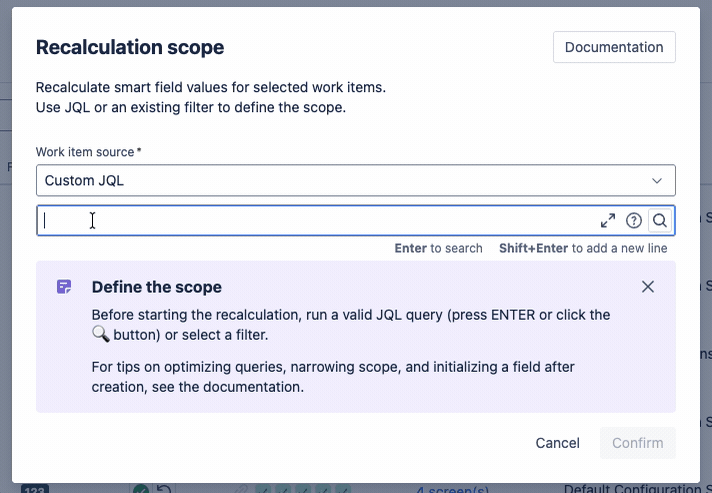
Without performing a search or selecting a filter, the option to confirm the recalculation is disabled.
Depending on the result, you’ll see one of the following messages:
|
Result |
Message |
Action |
|---|---|---|
|
✅ Up to 5,000 work items |
“<xxx> work items will be recalculated.” |
The Recalculate button is active. |
|
⚠️ Between 5,000 and 9999 work items |
“<xxx> work items found. Consider refining your JQL to avoid performance issues.” |
The Recalculate button stays active. |
|
⛔ 10,000 or more work items |
“<xxx> work items found. This exceeds the maximum limit (10,000). Please refine your JQL before proceeding.” |
The Recalculate button is disabled. |
The number of work items may differ from the All work view or a filter. Items excluded by default (through context or field configuration) are not updated.
All work items matching the search will be updated. This may include items not directly accessible to the user triggering the recalculation, as the search is performed by the “app”. Otherwise, users (currently only administrators) could update only work items they can view, which may not be the ones they should update per user request.
No details of these work items will be shown to the user performing the search!
Optimize your query for best performance
The performance depends on the complexity of your smart field (complex expressions in the General mode will take longer than simple Jira expressions).
-
Keep recalculations under 5,000 work items for optimal performance.
-
When testing new smart fields, start small:
-
Open one or two work items to confirm correct calculation
-
Adjust the field configuration if needed
-
Use the recalculation feature to initialize values across all relevant work items
-
-
Avoid running multiple recalculations simultaneously on large datasets
-
Limit the scope. This can be achieved by adjusting your JQL query.
Example queries
|
JQL query |
Details |
|---|---|
|
|
Only recently created work items (less than 30 days) |
|
|
Only work items from the IDEA project |
|
|
Only return work item types Bug or Story |
|
|
Returns all work items. Use with care as this might be very resource intensive. |
If you still run into problems or need to process more work items think about splitting the recalculation into multiple runs (e.g. work items created in this year, last year, …).
For more information see: https://support.atlassian.com/jira-software-cloud/docs/use-advanced-search-with-jira-query-language-jql/
Start the recalculation
Click Recalculate to begin.
Once started:
-
The recalculation runs asynchronously in the background.
-
You’ll return to the field overview, where a progress indicator shows the current status for each field.
-
You can recalculate multiple fields at the same time (

Recalculation progress
Hovering of the recalculation progress will display additional information such as:
-
the number of processed work items
-
and the current processing rate (e.g., 50 work items/sec)
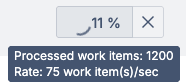
The processing rate depends on the complexity of the underlying expression.
For a small scope (e.g., 50 work items), you may not see progress until recalculation finishes. The initial setup takes time. The progress counter updates every 5 seconds once the setup is completed and the field values start being updated.
Cancel the recalculation
You can cancel an active recalculation at any time using the Cancel recalculation button.
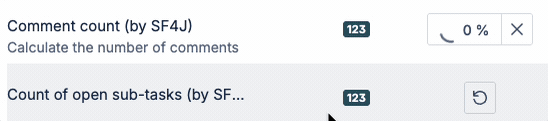
Completion
When the recalculation finishes:
-
The progress indicator disappears
-
A visual indicator will be show next to the recalculation icon displaying one of these two states:
-
Recalculation successful
-
Recalculation failed (mostly due to manual cancellation)
-
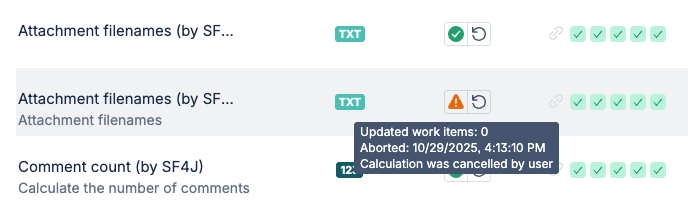
-
Hovering over these icons will show details of the last recalculation such as
-
Number of updated work items
-
Date and time of completion
-
-
All affected work items now show up-to-date field values
If any work items couldn’t be processed, those details appear in the execution log. (In future versions, downloadable logs may be added.)
