Use case
The Progress tab provides a compact overview of the current state of an Epic by aggregating relevant data from all linked issues.
It displays the total number of stories and their cumulative story points. Additionally, the time tracking section visualizes how much effort has already been logged compared to the original estimate.
Progress is further broken down by status categories. The Total Progress indicator shows how many issues have been resolved.
Prerequisites
Admin rights are needed.
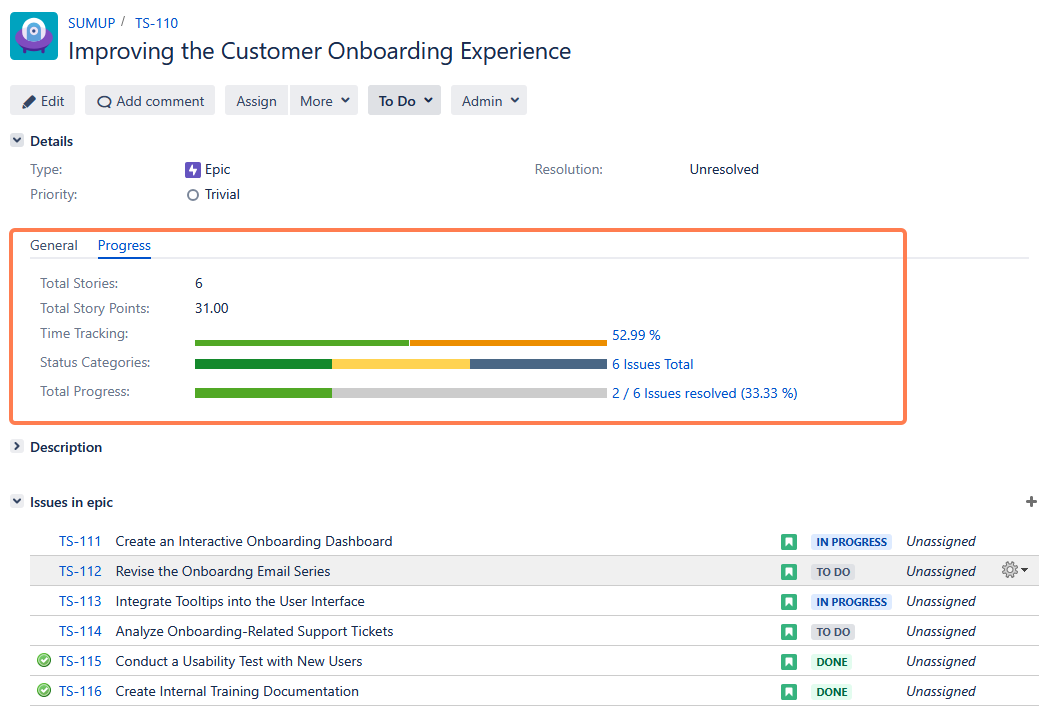
Create the calculated fields
Each of the fields is a custom field. For a detailed explanation, refer to sumUp calculated fields.
1. Total Stories
The Total Stories field's job is to count the number of stories belonging to the epic.
|
Name |
Total Stories |
|---|---|
|
Field type |
sumUp Calculated Field |
|
JQL |
|
|
sumUp Rule |
Number of issues |
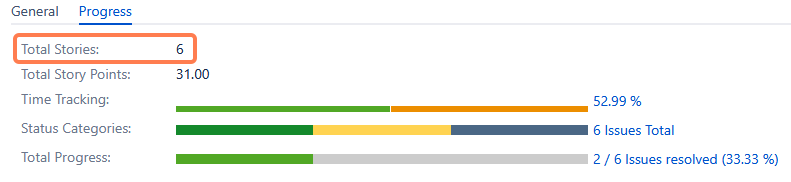
2. Total Story Points
The Total Story Points sums up all story points from the issues in the epic.
|
Name |
Total Story Points |
|---|---|
|
Field type |
sumUp Calculated Field |
|
JQL |
|
|
sumUp Rule |
Σ |

3. Time Tracking
The sumUp Time Tracking Progress Custom Field provides a general overview of the time tracking status in the stories, including the time that was estimated, the time that has been logged, and the time that remains.
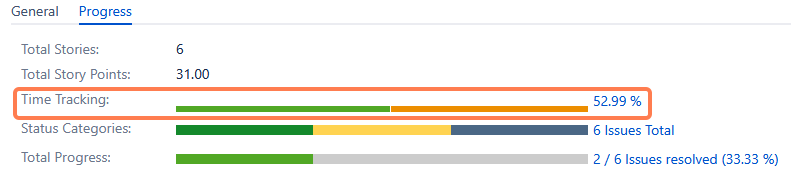
|
Name |
Time Tracking |
|---|---|
|
Field type |
sumUp Calculated Progress Field |
|
Style |
Time Tracking |
|
JQL |
|
|
sumUp Rule |
Not required for this type of Progress field |
4. Status Categories
The field Status Categories helps to keep track of issues by displaying how many issues are open, in progress or done.
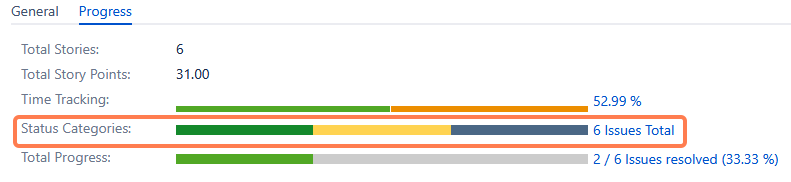
|
Name |
Status Categories |
|---|---|
|
Field type |
sumUp Calculated Progress Field |
|
Style |
Status Categories |
|
JQL |
|
|
sumUp Rule |
Number of issues |
5. Total Progress
The last field is Total progress which shows how many issues are done and how many are left.
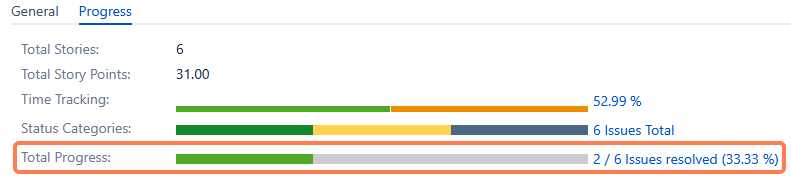
|
Name |
Total Progress |
|---|---|
|
Field type |
sumUp Calculated Progress Field |
|
Style |
Progress |
|
JQL |
|
|
sumUp Rule |
Number of issues |
Create a new tab for the fields
Once all needed custom fields are created, they can be located in a separate tab in the issue type Epic.
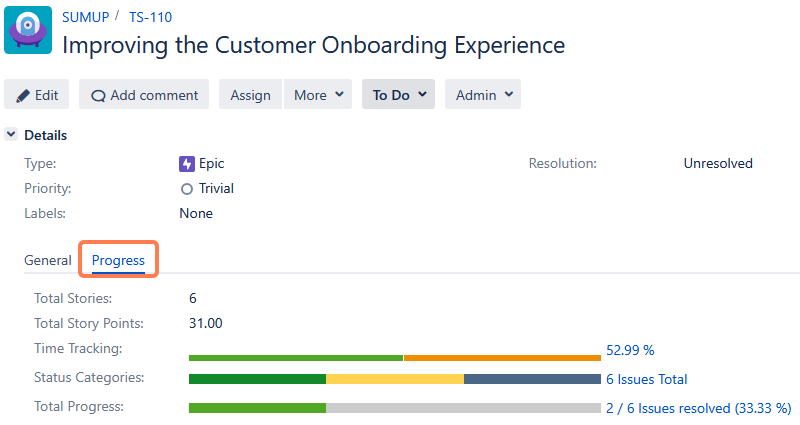
Head over to Administration → Issues. Click on Screens in the left-hand tab in settings. Now choose the screen where the new tab should be created and click on Configure.
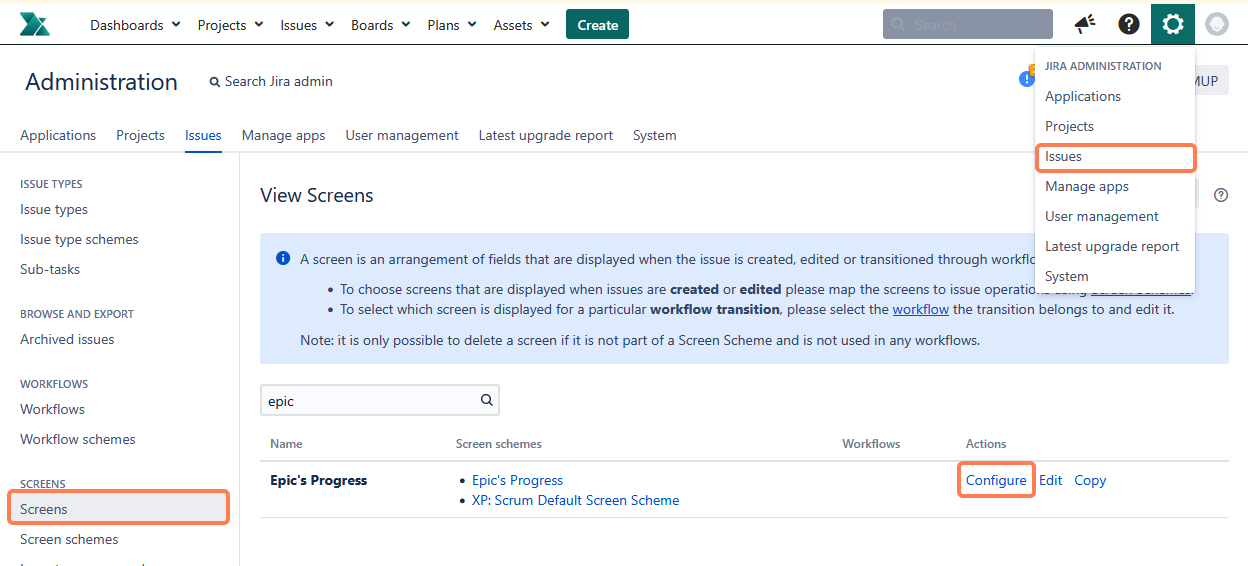
By clicking on the +button a new tab will be created and can be named (in this example it's called Progress). Finally Custom fields can be added by typing in their name and clicking Add.
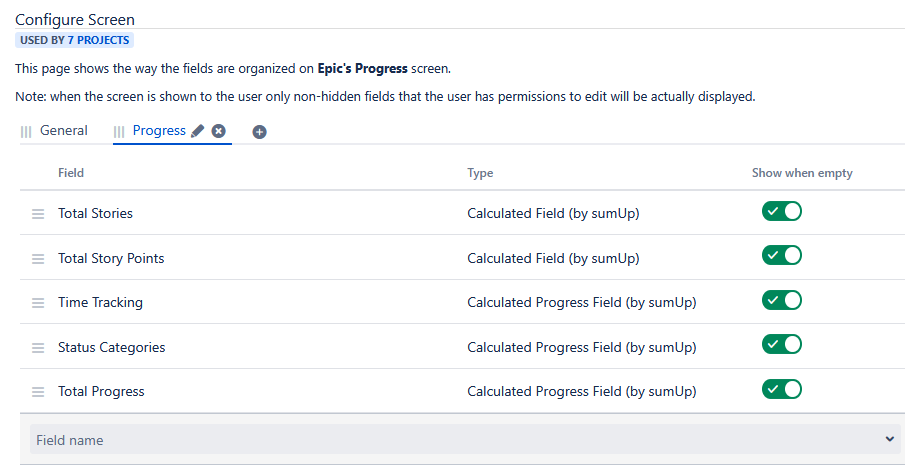
|
Gadget |
sumUp calculated fields |
|
Description |
Display vital epic information such as issue count, story points, logged effort versus estimate, and resolved items by status. |
